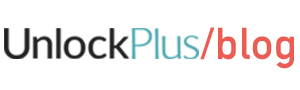Would you like to make your new Mate 20 smartphone even more user friendly than it already is? Perhaps you’ve just acquired a pre-owned model and want to make the most of the best package offers available on a network of your choice? Or even if you’ve owned this modern Android device for a while and simply want to maximise your enjoyment of its many features? Either way, whether you have a new or pre-owned model – you have came to the right place!
We understand that customers lead busy lives and have therefore devised a service which removes the hassle from unlocking your phone.
Maybe you travel a lot and would like to save yourself money on roaming charges by purchasing local sim cards whilst on holiday, thus avoiding international roaming charges? Perhaps you simply want the freedom to switch between network providers without having the expense of upgrading your device? Whatever your motive, and for just small fee, UnlockPlus can help you to complete the process of unlocking your Huawei Mate 20 to any network.
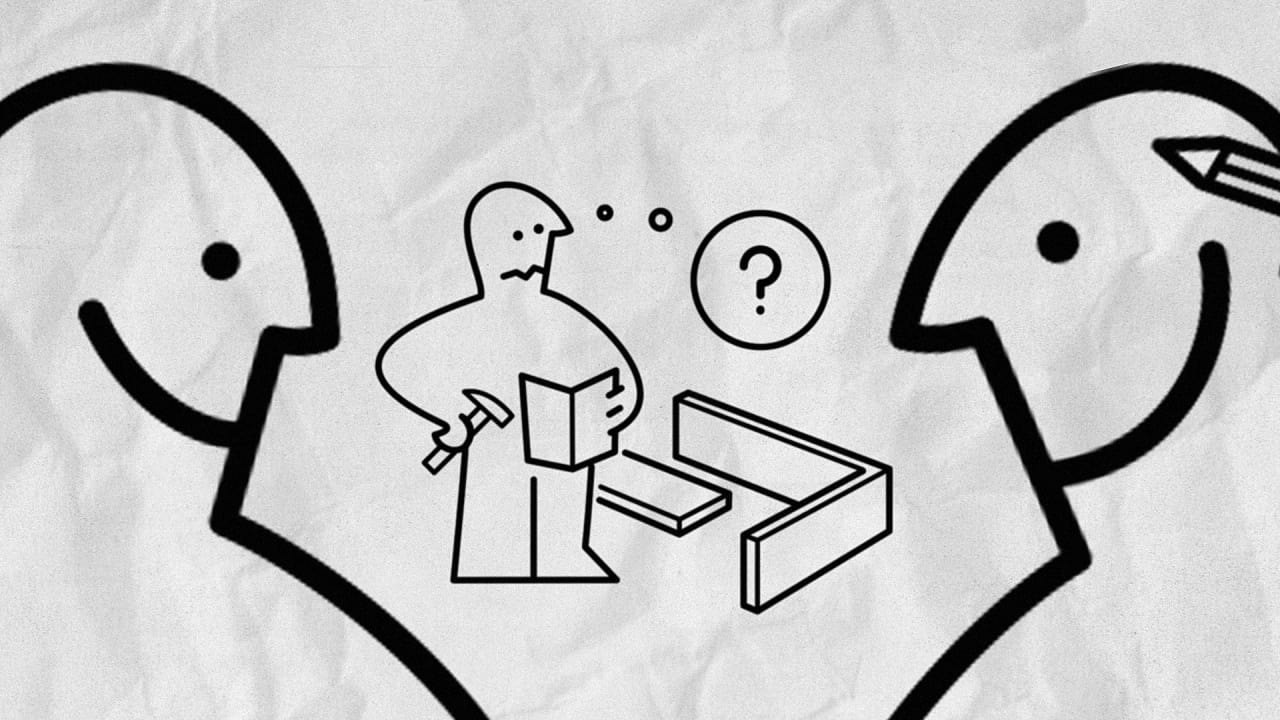
Unlock Huawei Mate 20 step-by-step
We’re offering you a reliable step-by-step guide on how to unlock Huawei Mate 20 via unlocking codes designed to function on any GSM Network. This guide offers everything you need to know in order to unlock a Mate 20 device: you’ll get info on where to buy the code from, on the required steps you need to take as well as instructions on how to insert the unlock code on your device.
You don’t need to worry about anything. This process is quite uncomplicated. You’ll get the job done in just a few minutes and you don’t need any technical knowledge to succeed.
Alright, now get started on this easy-peasy tutorial about how to unlock Mate 20.
Step 1. Where do I get the unlock code from?
You’ll get the code from www.unlockplus.com. What UnlockPlus.com is, is an online platform for unlocking mobile phones, and it has an unlock key for your Huawei Mate 20, as well. Thousands of satisfied users can testify for the professionalism of this phone unlocking service.
Get a Huawei Mate 20 Unlock Code
Step 2. How does it function?
Should you decide to unlock your Huawei Mate 20, several benefits lie in range. We’ll mention just a few of them: you are at liberty to use the Mate 20 device in all networks around the globe, and that includes AT&T, T-Mobile, Vodafone, Claro, Orange, O2, SFR, Fido, TIM, Telus, Rogers and so on; you’ll have the opportunity to avoid high roaming fees and the value of your device will increase.
In order to obtain the unlock code for your device, you need to follow a few simple steps:
1. Go to UnlockPlus.com
2. Choose the device’s brand and model (that would be Huawei Mate 20, in our case). Press unlock now button.
3. Choose the country and network your device is locked to. Please be attentive! You should not choose the network provider that you want to use! Please select the one that the device is locked to.
4. Type in the IMEI digits.
How to detect the IMEI number?
One way is by dialling *#06# on your device. This number is extremely important, as the unlock code you’ll get actually depends on it. Make sure you don’t get it wrong when filling it in.
5. Write the email address where you want us to send the unlock code. Please be attentive and write it correctly. You don’t want your unlock code to land in someone else’s inbox, do you?
6. The last step is the payment. You can opt for 2 alternatives, 2 payment methods in order to buy the unlock code for the Huawei: PayPal or Credit Card. Make your choice.
After placing the order, you’ll get a confirmation email first and then you will receive the unlock code for the Mate 20 device.
Unlock Huawei P20 Pro Now!
Step 3: What do I do with the code to unlock the Mate 20 device?
– Insert a unsupported SIM card into your device; it must belong to another network than the one your phone is locked to
– It will take a short while, but then you’ll see the message “Enter Unlock Code” or “Sim Network Unlock Pin“ on the phone’s display.
– Dial the unlock code into the blank field.
– You’ll know it’s all done when you’ll get the “Network Unlock Successful” message on the device’s screen.